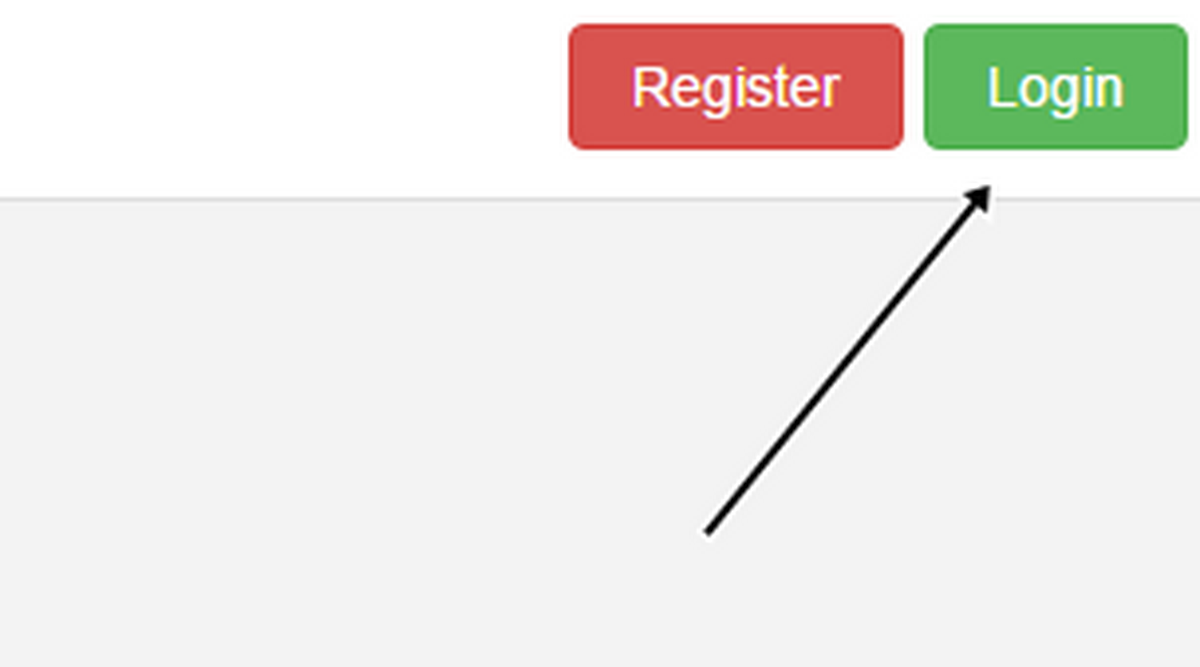
Your Password Can Be Reset
First of all — don’t panic. Your password cannot be retrieved, but it can be reset. Click on the green button that says “Log in”. The button is located in the upper right corner.
- Important notification about information and brand names used in this slideshow!
- Photo courtesy of
- steadyhealth.com
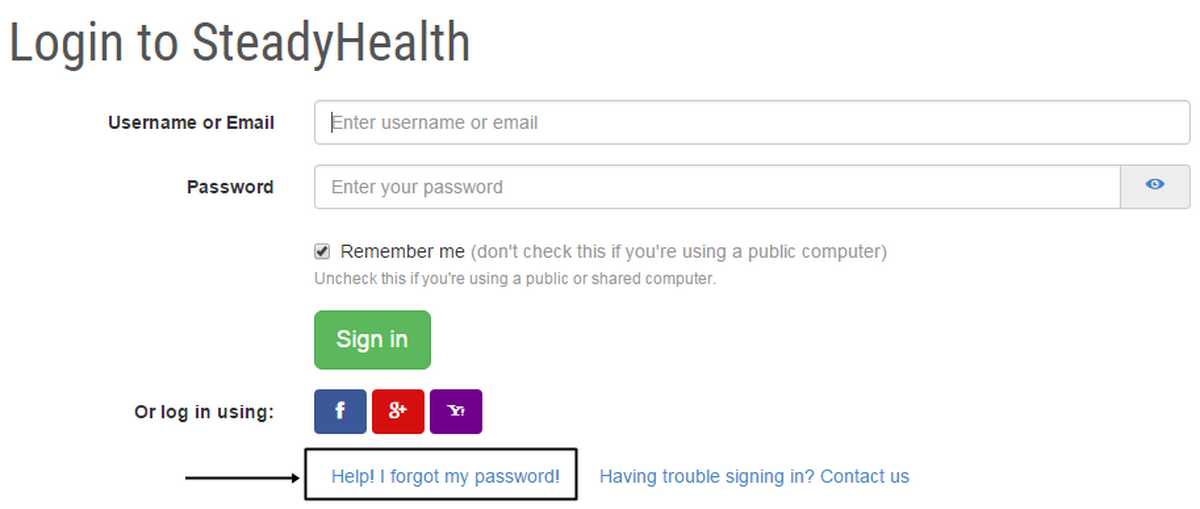
The “Log in” Layer
As soon as you click on the green “Log in” button, the log in layer will open – as seen on the picture. You’ll notice a link “Help! I forgot my password”. Click on that link and you will be redirected to the page that will help you reset your password.
- Important notification about information and brand names used in this slideshow!
- Photo courtesy of
- steadyhealth.com
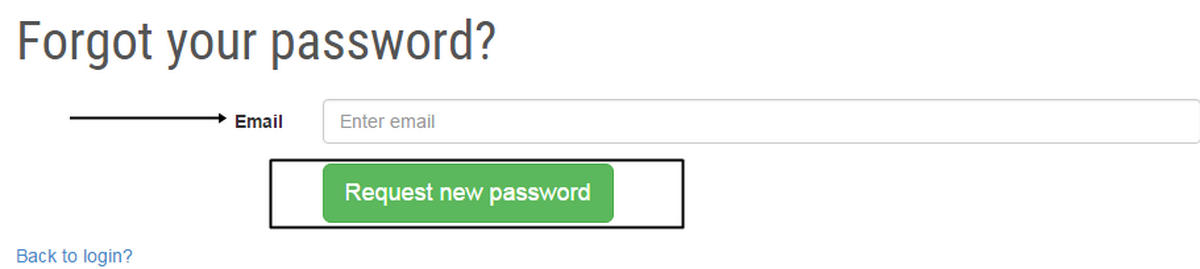
Reset Your Password
As shown on the picture, you will need to type the email you used for registration on SteadyHealth. When ready, please click on the “Request new password” button at the bottom.
- Important notification about information and brand names used in this slideshow!
- Photo courtesy of
- steadyhealth.com
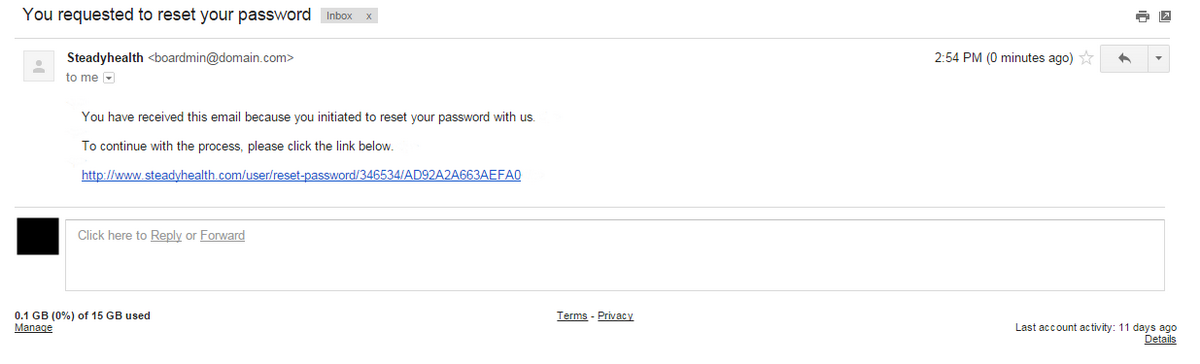
Click On Verification Link In The Email We've Sent
After clicking on the “Request new password” we will send you an email with a link. Go to your email inbox and click on the link we’ve sent. If you can’t find our email in your inbox, check your spam folder.
- Important notification about information and brand names used in this slideshow!
- Photo courtesy of
- steadyhealth.com
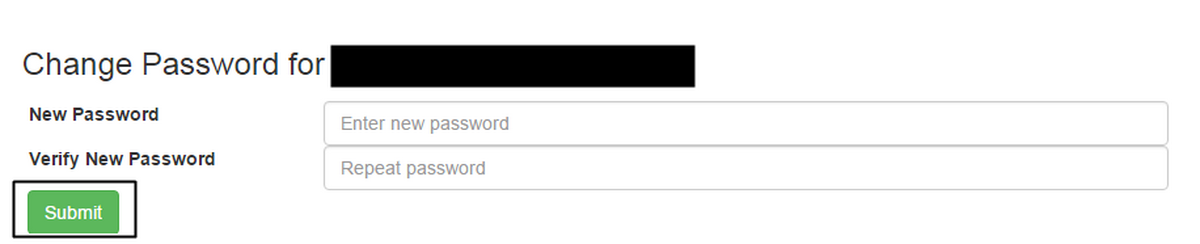
Choose Your New Password
After clicking on a verification link in the email we've sent, you will be redirected to the page where you will be able to enter your new password. After entering and verifying your new password, click on the “Submit” button. Congratulations! You have successfully changed your password.
- Important notification about information and brand names used in this slideshow!
- Photo courtesy of
- steadyhealth.com
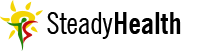



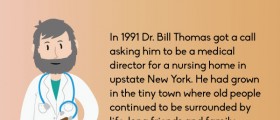

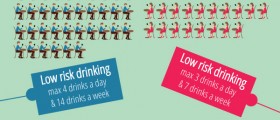










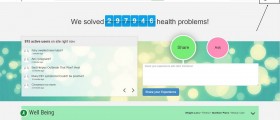
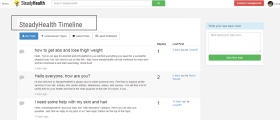
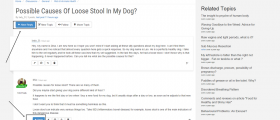
Your thoughts on this
Loading...